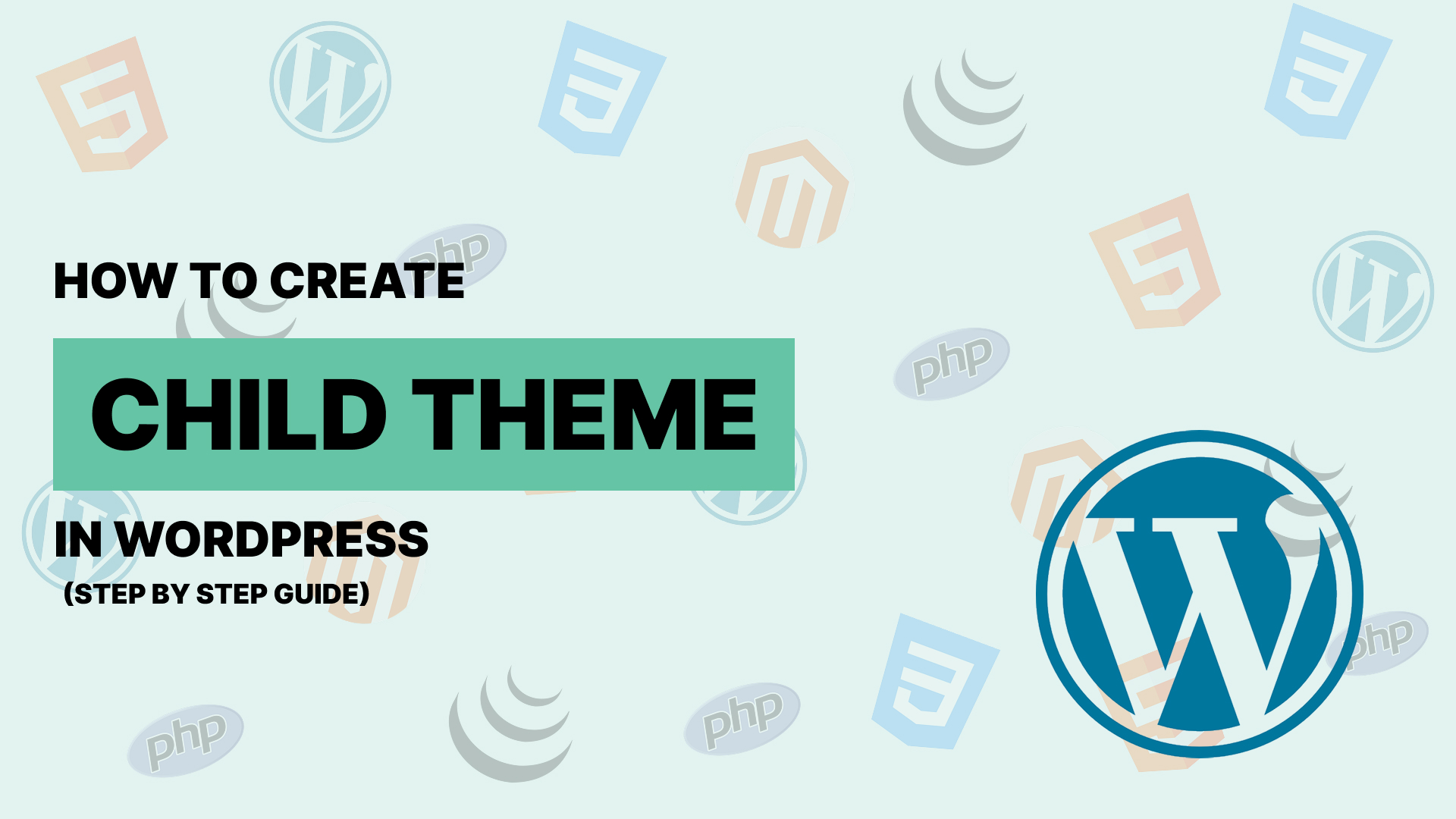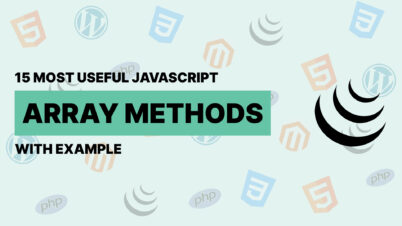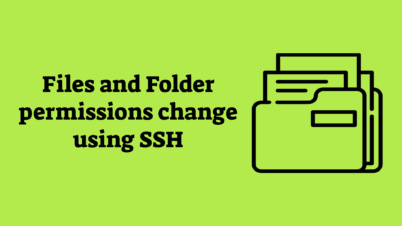How to Create a Child Theme in WordPress ?
WordPress is one of the most popular content management systems (CMS) in the world, powering over 40% of all websites on the internet. One of the reasons for its popularity is its flexibility and ease of customization. However, when it comes to customizing your WordPress theme, it’s important to do it the right way to avoid losing your changes when the theme is updated. This is where child themes come into play.
A child theme is a theme that inherits the functionality, features, and styling of another theme, called the parent theme. By using a child theme, you can make modifications to your site without altering the original theme files. This ensures that your customizations remain intact even when the parent theme is updated.
In this article, we’ll walk you through the steps to create a child theme in WordPress.
Why Use a Child Theme?
Before we dive into the steps, let’s briefly discuss why you should use a child theme:
- Preserve Customizations : When you update a parent theme, any customizations you’ve made directly to its files will be lost. A child theme allows you to make changes without touching the parent theme files.
- Safe Updates : You can update the parent theme without worrying about losing your customizations.
- Easier Maintenance : Child themes make it easier to manage and maintain your customizations, as they are stored separately from the parent theme.
- Learning and Experimentation : Child themes are a great way to learn about WordPress theme development and experiment with different customizations.
Step 1: Choose a Parent Theme
The first step in creating a child theme is to choose a parent theme. This is the theme that your child theme will inherit its functionality and styling from. You can use any theme as a parent theme, whether it’s a default WordPress theme like Twenty Twenty-One or a third-party theme.
For this tutorial, we’ll assume you’re using the Twenty Twenty-One theme as the parent theme.
Step 2: Create a New Folder for the Child Theme
Next, you’ll need to create a new folder for your child theme. This folder will contain all the files for your child theme.
- Access your WordPress installation via FTP or your hosting control panel’s file manager.
- Navigate to the wp-content/themes/ directory.
- Create a new folder for your child theme. The folder name should be descriptive and unique. For example, if your parent theme is Twenty Twenty-One, you could name the folder twentytwentyone-child.
Step 3: Create a Stylesheet (style.css)
The next step is to create a stylesheet for your child theme. This file will tell WordPress that your new folder is a child theme and specify which parent theme it should inherit from.
-
- Inside your child theme folder, create a new file named style.css.
- Open the style.css file in a text editor and add the following code:
/* Theme Name: Twenty Twenty-One Child Theme URI: http://example.com/twentytwentyone-child/ Description: A child theme of the Twenty Twenty-One theme Author: Your Name Author URI: http://example.com Template: twentytwentyone Version: 1.0.0 */
Let’s break down the code:
- Theme Name: This is the name of your child theme.
- Theme URI: This is the URL where users can find more information about your theme.
- Description: A brief description of your child theme.
- Author: Your name or the name of the theme developer.
- Author URI: Your website or the website of the theme developer.
- Template: This is the most important part. It tells WordPress which theme is the parent theme. The value should be the folder name of the parent theme. In this case, it’s twentytwentyone.
- Version: The version of your child theme.
After the header, you can add any custom CSS you want to apply to your child theme.
Step 4: Create a Functions File (functions.php)
The next step is to create a functions.php file for your child theme. This file is used to enqueue the parent theme’s stylesheet and add any custom PHP functions.
- Inside your child theme folder, create a new file named functions.php.
- Open the
functions.phpfile in a text editor and add the following code:<?php // Enqueue parent theme styles function twentytwentyone_child_enqueue_styles() { wp_enqueue_style('parent-style', get_template_directory_uri() . '/style.css'); } add_action('wp_enqueue_scripts', 'twentytwentyone_child_enqueue_styles');This code enqueues the parent theme’s stylesheet, ensuring that your child theme inherits the parent theme’s styling.
Step 5: Activate the Child Theme
Now that you’ve created the necessary files for your child theme, it’s time to activate it.
- Log in to your WordPress dashboard.
- Go to Appearance > Themes.
- You should see your child theme listed among the available themes. Hover over it and click Activate.
Once activated, your child theme will be live on your site, and it will inherit all the functionality and styling of the parent theme.
Step 6: Customize Your Child Theme
With your child theme activated, you can now start customizing it. Here are a few common customizations you might want to make:
1. Add Custom CSS
You can add custom CSS to your child theme’s style.css file. For example:
/* Change the background color of the header */
.site-header {
background-color: #f0f0f0;
}
/* Change the font size of the post title */
.entry-title {
font-size: 32px;
}
2. Override Parent Theme Templates
If you want to modify a specific template file from the parent theme, you can copy that file from the parent theme to your child theme and make your changes there. For example, if you want to customize the header.php file:
- Copy the header.php file from the parent theme’s folder to your child theme’s folder.
- Open the copied header.php file in your child theme and make your changes.
WordPress will automatically use the file from your child theme instead of the parent theme.
3. Add Custom Functions
You can add custom PHP functions to your child theme’s functions.php file. For example, you might want to add a custom widget area:
function twentytwentyone_child_widgets_init() {
register_sidebar(array(
'name' => __('Custom Sidebar', 'twentytwentyone-child'),
'id' => 'custom-sidebar',
'description' => __('Add widgets here to appear in your custom sidebar.', 'twentytwentyone-child'),
'before_widget' => '<section id="%1$s" class="widget %2$s">',
'after_widget' => '</section>',
'before_title' => '<h2 class="widget-title">',
'after_title' => '</h2>',
));
}
add_action('widgets_init', 'twentytwentyone_child_widgets_init');
Conclusion
Creating a child theme in WordPress is a simple yet powerful way to customize your website without risking the loss of your changes when the parent theme is updated. By following the steps outlined in this article, you can create a child theme, activate it, and start making customizations with confidence.
Remember, the key to successful WordPress customization is to always use a child theme when making changes to your theme files. This ensures that your customizations are safe, maintainable, and future-proof.